Enjoy all the benefits of your Card Services Credit Card with Apple Pay on iPhone, Apple Watch, iPad and Mac. Using Apple Pay is simple, and it works with the devices you use every day. Your card information is secure because it isn’t stored on your device or shared when you pay. Paying in stores, in selected apps and on participating websites has never been easier or safer.*
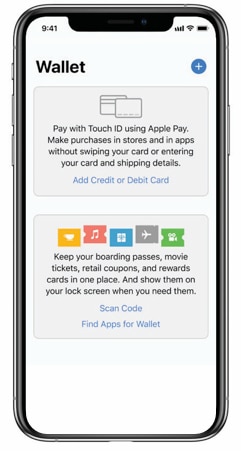
Open the Wallet app on your Apple device, and click on 'Add card'. Scan your card or enter the details manually to add it.

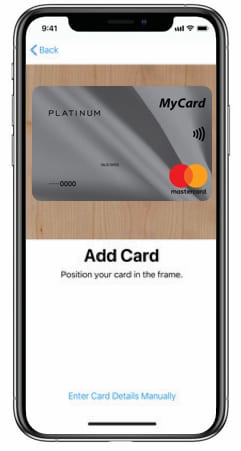
Enter your card's security code to add your Card Services Credit Card card affiliated with your iTunes Account.
Or, Tap 'Add a different card' and use your iPhone camera to scan the card information*.
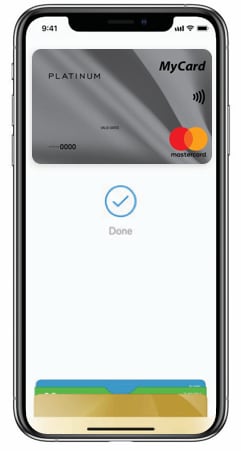
Your card has now been added to Apple Wallet and you're ready to Tap and Pay anywhere you see this symbol.

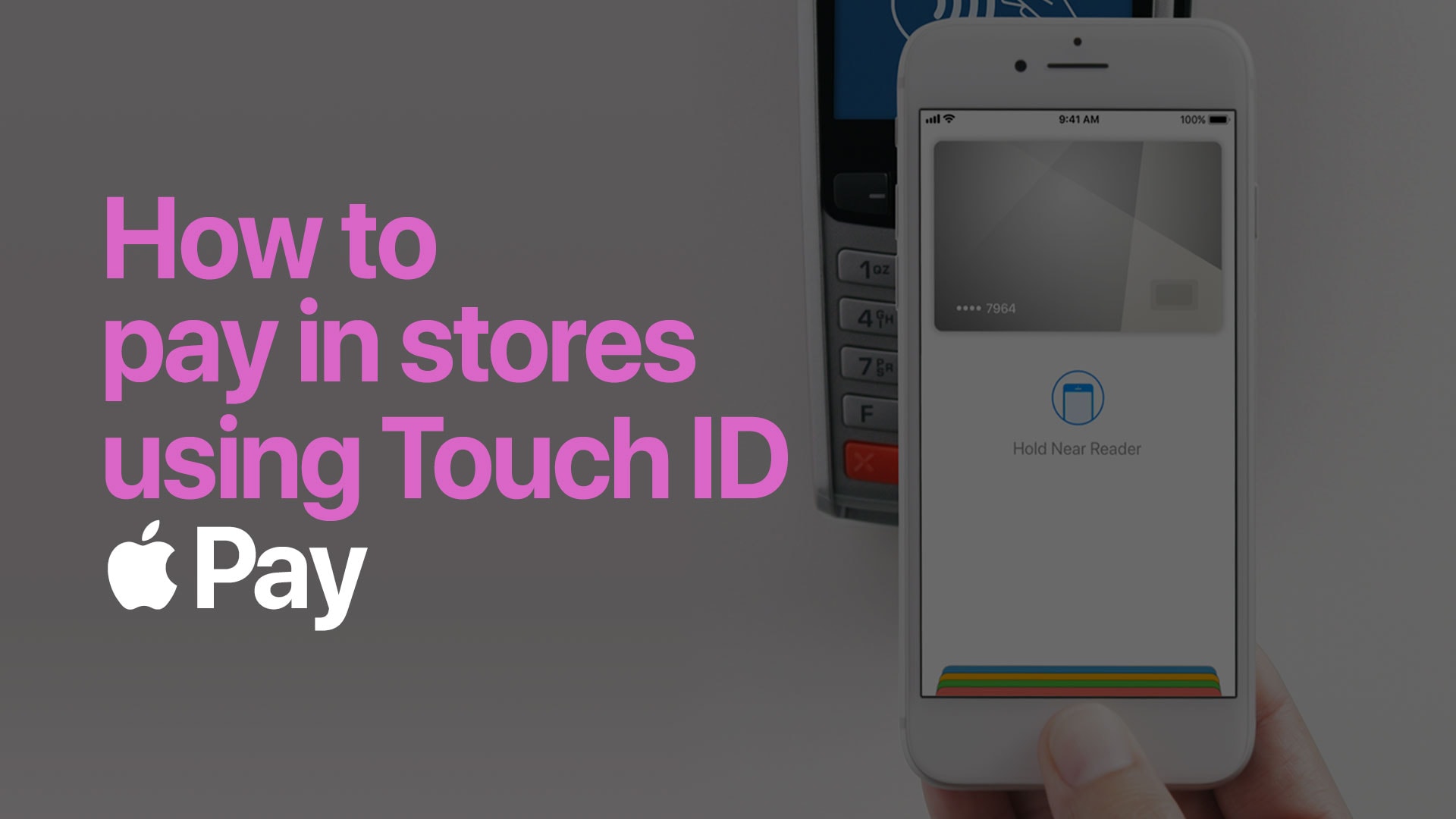
Pay with Face ID on iPhone X
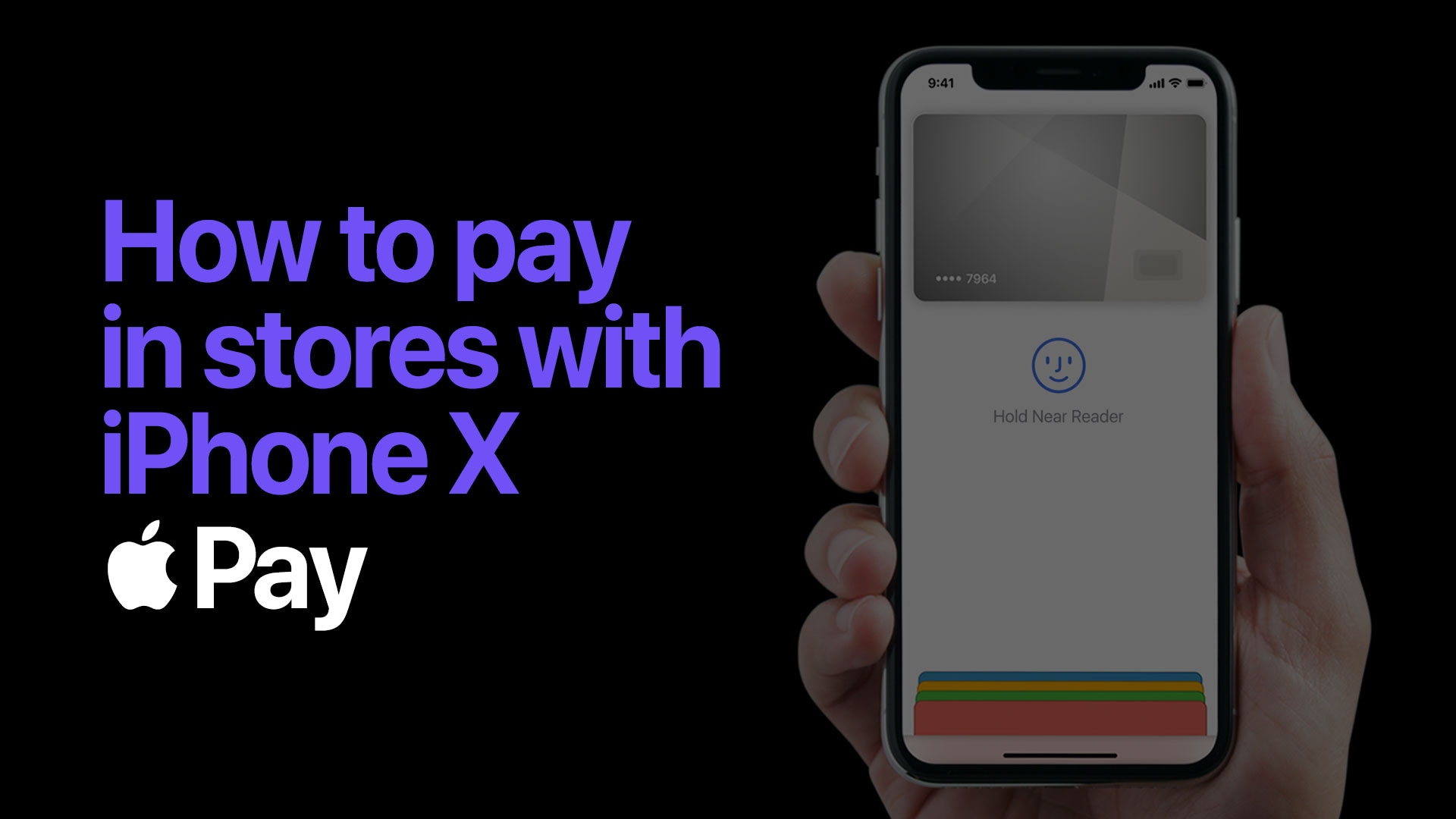
Pay with Touch ID on iPhone
Available anywhere contactless is accepted. You can pay with your iPhone or Apple Watch
wherever you see these symbols on the contactless terminal.
*Apple Pay works with iPhone 6 and later in stores, in selected apps and on participating websites in Safari; with Apple Watch in stores and selected apps (requires iPhone 6 or later); with iPad Pro, iPad (5th generation), iPad Air 2, and iPad mini 3 and later in selected apps and on participating websites in Safari; and with Mac (2012 or later) on participating websites in Safari with an Apple Pay–enabled iPhone or Apple Watch. For a list of compatible Apple Pay devices, see support.apple.com/en-au/km207105. You can use Apple Pay in stores/merchants wherever NFC contactless payment is accepted. For certain merchant terminals, a transaction limit may apply. You can also make in-app purchases and websites in Safari where Apple Pay is available as a payment option Terms and conditions apply to the use of Apple Pay. Apple, the Apple logo, Apple Pay, Touch ID and iPhone are trademarks of Apple Inc., registered in the U.S. and other countries.